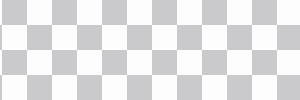There are many possible reasons to be able to explain why you are having trouble connecting to the Internet with IPVanish. There are solutions that are simple, such as restarting your router, resetting your WiFi connection, or calling your ISP. There may be more serious issues that need to address. In this article, we'll go over some of the most frequently encountered IPvanish issues, and offer solutions to help you get it working again.
It is important to first verify whether your internet connection works. You can do this by opening a website or another application that requires an internet connection. If the site or application doesn't load, there may be a problem with your Internet Service Provider (ISP). Try changing the DNS server configuration settings to try to see if this helps. For example in Windows you can launch the Command Prompt and type ipconfig /flushdns, or on Linux, you can use the command sudo systemd resolve -flush-caches.
It is also possible to check that your antivirus software doesn't interfere with IPVanish. You can temporarily disable it to see if it resolves the issue. You must re-enable the antivirus program after you've completed your testing.
If you're having problems Try deleting and then reinstalling the application. If this doesn't work, try turning off UAC to see if it helps. To do this, open the Control Panel and type in UAC. Change the UAC settings from "always notify" to "never notify" to see if it solves your issue with connection.